Creating Hotspot Using CMD
- Open command prompt as administrator by pressing “windows_key+X” and selecting “command prompt(Admin)” from the menu. Click yes when prompted.
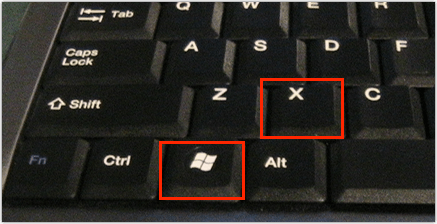
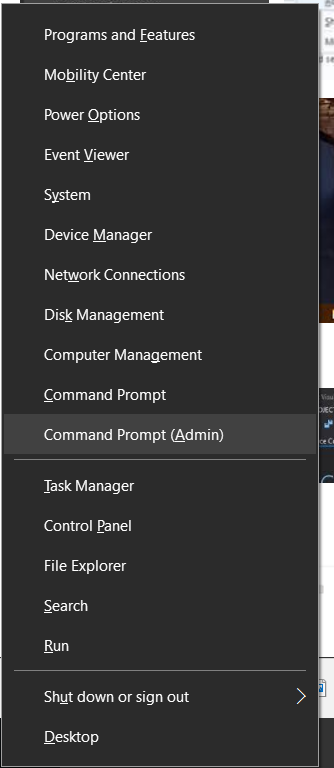
2. Now type the below command in terminal and press enter.
- Replace Hotspot and Password with your hotspot name and yourpassword.
netsh wlan set hostednetwork mode=allow ssid=Hotspot key=Password

3. Now type the below command and press enter.This will turn on your hotspot.
netsh wlan start hostednetwork
4. Exit the command prompt
Now your hotpot is up and running, but you have to do few more steps to share your internet over it.
5. Now go to network and sharing center and click on change adapter settings.
- you can open network and sharing center through control panel or by right clicking on the wifi/computer icon at the right bottom on desktop.
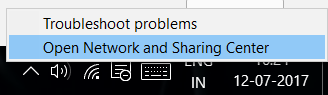
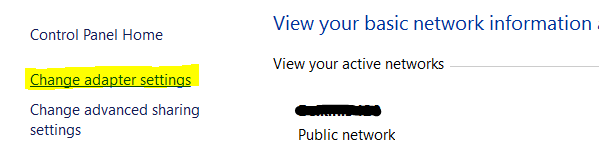
6. Right click on your Internet connection and select properties.
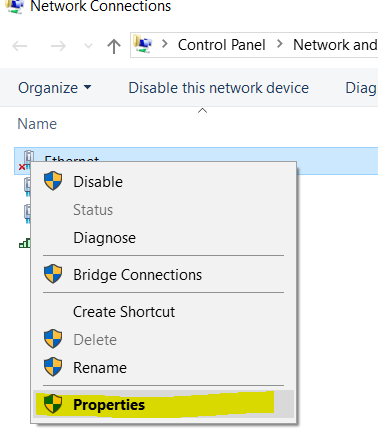
7. In properties go to Sharing tab and check the box “Allow other network users to connect through this computer’s internet connection”
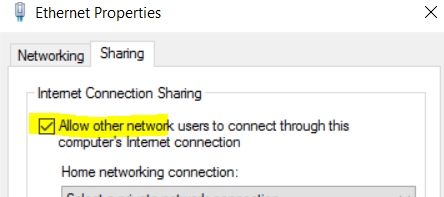
8. In the drop down, select the network connection name that is used by your hotspot. (For this check the Network Connection Window and look for connection which says Microsoft Hosted Network Virtual)
Your hotspot is up and running.
To stop your hotspot, run the below command in command prompt with administrative rights.
netsh wlan stop hostednetwork
To start hotspot again, run the below command in command prompt with administrative rights.
netsh wlan start hostednetwork







Comments
Post a Comment